-
Posts
32 -
Joined
-
Last visited
-
Days Won
12
Content Type
Profiles
Forums
Downloads
Posts posted by Xoro
-
-
Looking good! Good luck!
0 -
Welcome to the forums! We appreciate you stopping by and look forward to seeing what you share!
1 -
I don't really have a brand loyalty outside of AMD with their Ryzen platform. I have been using it since it launch and it has only gotten better. I also only use nVidia GPUs since the support was always greater in the past and I and pretty stuck in my ways. I do like MSI, Lian Li, ASUS ROG, and Corsair though. Glorious is also a pretty good company in my opinion especially for the price. I love my Glorious Model O-.
1 -
Nice setup! Cool to see the magic behind the autolobbies lol.
1 -
I might download it and give patching it a shot. I haven't messed with Skyrim but modded the hell out of Fallout 3 and New Vegas with moderate success and limited to no crashes. We shall see.
1 -
Just now, 0xC3 said:
Sick, helped me get back up and running after I had to reinstall Windows for the 1000th time smh (Windows ontop -_-), but overall good TuT, was easy to follow +rep
Thanks! Glad it helped!
1 -
Welcome back to the scene! A few of us are in the exact same boat; did it back in the day and took a break until recently. We hope to see you around!
2 -
Welcome! Thanks for joining us. We hope to see you around!
1 -
Xoro*
2 -
Welcome
Today, we will be building custom skins for XShell. If you don't know what XShell is, it is the dashboard for XDKs. If you have a dev kit or RGLoader console, this is for you!
Requirements
- XDK or RGLoader
Getting Started
To begin, open the PSD in Photoshop. I will be using Photoshop CS6. You will see 4 layers and an example image.

Change the background, customize the navbars, and whatever else you would like and then save your image as "bg_image_blue.png". In the JRunner folder, navigate to "J-Runner-with-Extras\xeBuild\17489" and locate "xlaunch.fdf".

Open Party Buffalo and open the "xlaunch.fdf" file that you just found. Once opened, expand the images tab on the left side. On the right side, after you click images, right-click and select Inject New File or press CTRL+N and inject the "bg_image_blue.png" that we created earlier.

You will get a warning about overwriting an existing file; click "YES".

That's it! Create your new RGLoader image using JRunner or replace the "xlaunch.fdf" in your Recovery image if using a XDK.
Conclusion
You have just created a custom skin for your XShell! You can now look Ub3r L33t with your custom Dev Kit.
2 -
Welcome
Today, we will be building and flashing a RGLoader NAND that works on Big Block Jaspers using RGH3. All credit for this method and the files used go to KiwiMeoWii.
Requirements
- Big Block Jasper w/ RGH3*
- Your RGH3 NAND
*NOTE: Must be on 17559 with the avatar update done before flashing to use avatars.
Features
- xshell + Retail (with or without the HDD)
- xshell spoofed to 17559, Retail 17489 (without HDD) (with HDD Retail also spoofed to 17559)
- Launch xshell in the HUD (replaces family settings) (works with or without HDD)
- rgloader.ini on your FLASH. (Run plugins at your own risk) (enables Launch xshell in HUD. Hence the rgloader.ini is built into the NAND)
- Connect via WIFI or directly to router. (Will connect to internet. Live connection will be blocked)
- Avatars should work (if you done what I stated above) or place the 17559 $SystemUpdate folder on Root of HDD. Will apply avatar update if not applied already
- Can run another rgloader.ini from root of HDD. Run plugins from this. I wouldn't use the one in flash but It can be used. (You were warned)
- Disc drive: plays retail discs
- XeLL via eject
- Full XDK-RGL build. Flash filesystem will show via Neighborhood
Configuring JRunner
Once you have everything you need, let's start by setting JRunner up. Extract JRunner somewhere easily accessible. Then, take the RGLoader files that you downloaded and extract them to the root of the JRunner folder. Once done, your JRunner folder should look like the screenshot below.
Extracting NAND Files
Once we have JRunner setup, we need to extract our NAND files that will be used to build an image for our system. To do this, open JRunner and click "Load Source" then select your RGH3 (not original) NAND.
Once JRunner finishes, there will be a new folder called "Extracts-xxxxx" where "xxxxx" is a placeholder for your console's serial number. Copy that folder to the root of your JRunner folder and remove the "Extracts-" part from the name leaving just the console's serial.

Inside that folder, rename "KV_dec.bin" and "SMC_dec.bin" to just "KV.bin" and "SMC.bin" respectively. You will also need to place "cpukey.txt" inside this folder.

Now we can run the "Build_JasperBB_RGLoader3.bat". This will prompt you to enter your console's serial number. This is the same as the folder we renamed in the last step. After you type your serial, hit enter.

xeBuild will go through the process of building a RGH2 BB Jasper RGLoader image. YOU ARE NOT DONE YET! We must convert this image into a RGH3 compatible one. Press "Enter" once more to continue.

Once the second build process is completed, you will see the following output confirming that everything is done. You can now close this window and open the folder that matches your console's serial number.

There will be 2 new files; "RGLoader3.bin" and "RGLoader3_10.bin". These are your NAND images that you will flash. "RGLoader3_10.bin" is used in you selected the 10MHz I2C Slowdown Type. Otherwise, use the "RGLoader3.bin". Either flash this image with JRunner or your homebrew NAND flasher of choice.

After you flash your NAND, on next boot, you will be greeted by xshell!

Conclusion
That's it! You just built and flashed RGLoader for your Big Block Jasper! Have fun and make sure to show us what you make!
0 -
Welcome
Today, we will be installing probably the most important software when it comes to owning a RGH/JTAG/XDK; Xbox 360 Neighborhood. Neighborhood allows basic FTP features as well as live peek/poking of values and running XEX files remotely.
Requirements
- XDKSetupXenon21256.3 (External Download)
- [Optional] Microsoft Visual Studio 2010 (External Download)
- Windows PC
*Visual Studio 2010 is only required for a "full installation" where the IDE is configured with plugins and compilers for the development of homebrew or games. If you DO NOT plan on developing anything for the system and just wish to use the FTP and remote XEX launching features, you can skip this.
Installation
**Optional VS2010 Guide**
SpoilerOnce you have everything download, start by installing
Visual Studio 2010. Double click the ISO files to mount it on your system. Inside the ISO, either open "autorun.exe".
Double click it to begin the setup and follow the prompts using the settings shown below.





That's it! You are now ready to install the "full" version of Xbox 360 Neighborhood and begin developing homebrew!
Open "XDKSetupXenon21256.3.exe"

Click "Next".

Click "Next" again.

Since I have Visual Studio 2010 installed, I will be doing a "full installation". Click "Next".

Once it finishes installing, you're done! Click "Finish" to close the installer.

Console Setup
After you have installed Xbox 360 Neighborhood, there will be a new icon on your desktop.

Click on "Add Xbox 360".

Click "Next".

Either enter "Jtag" or the IP address of your console.

Select "Yes" when asked if you want to set the console as your default. Click "Next".

That's it! You will now see your console in Xbox 360 Neighborhood!
 4
4 -
Post your entries for May 2024 below!
1 -
 Console of the Month
Console of the Month 
We're excited to kick off our monthly console modding contest! Show off your creativity and skills by submitting pictures of your modded console, and let the community vote for the best one. Each month, we'll crown a winner who will receive a fantastic prize!
Submission Guidelines:
- Post clear and high-quality pictures of your modded console.
- Soldering matters! Post your solder joints!
- Include a brief description explaining the modifications you've made.
- Only one entry per user per month.
Voting Process:
- Users can vote for their favorite console mod by liking the submission post.
- Only one vote per user is allowed.
- Voting will close at the end of the month.
Winner Announcement:
- The submission with the most likes at the end of the month will be declared the winner.
- The winner will be announced within the first week of the following month.
Prizes:
- The winner will receive a prize as a token of our appreciation! This will change each month and can vary from a token to a stealth server, key to a tool, or even a console!
Important Notes:
- Any form of cheating or manipulation of votes will result in disqualification.
- Respect all participants and their entries. Any form of harassment will not be tolerated and will lead to immediate disqualification.
1 -
We're excited to announce x360Labs Community, a new forum focused on pushing the Xbox 360 scene forward again. Whether you are an experienced modder or just getting started, this is the place to share your knowledge and ask questions. Collaboration is highly favored here as we want everyone to be able to enjoy the best console ever made!
Some things you will find here:- High-Quality, In-Depth Tutorials
- Troubleshooting Guides
- Homebrew Downloads
- + Much More
Thank you for visiting us and we hope to see you in the discussion sometime soon!
5
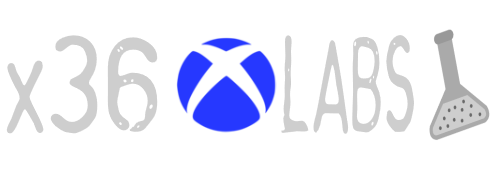
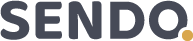

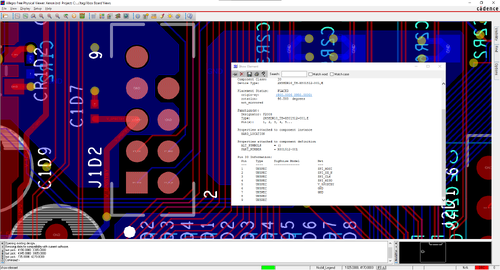
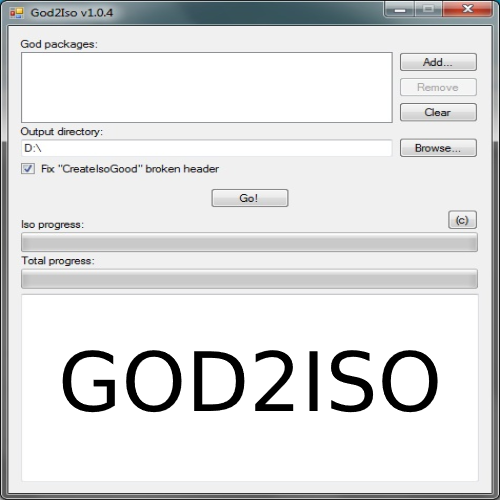
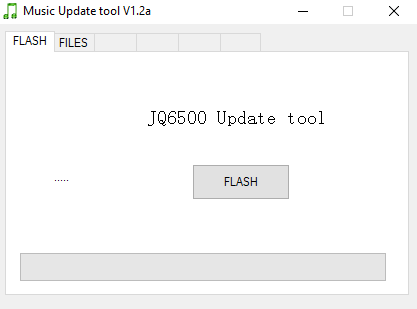
.thumb.png.44d9b618c61bf705fd784321e09ba71f.png)



































Hello im sky
in Introduce Yourself
Posted
Welcome! I'm glad you decided to stop by. We have a lot of content planned for this year so stay tuned! Be sure to show us your console in the console of the month thread while you're here so we can see what awesome console your have.